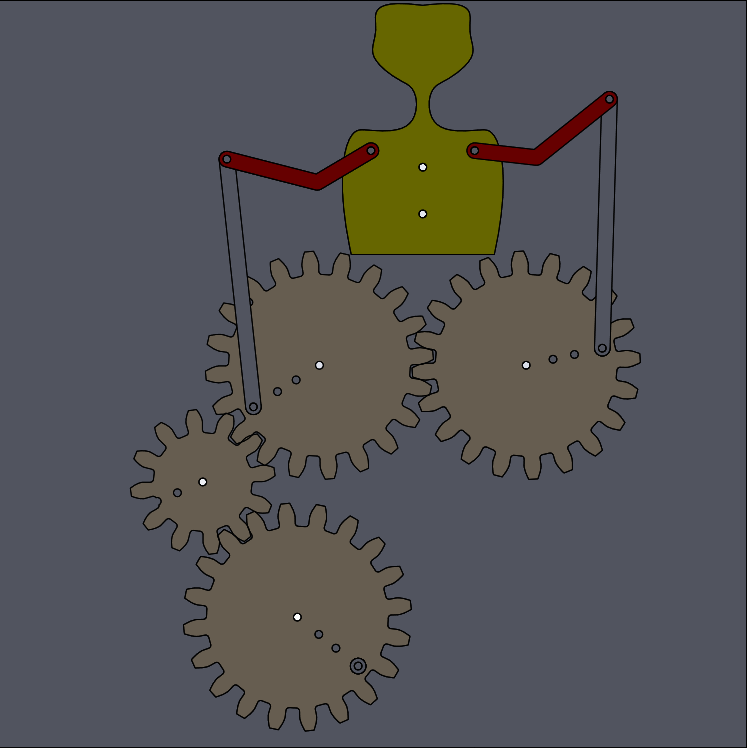Gears and the LittleMan Automaton
- Download the LittleManParts.zip file and extract the contents.
This contains all the parts you need for this exercise, so you can skip down to the Gear Assembly step.
If you would prefer to construct the parts yourself, keep reading.
- Download this SpurGear-6-20.SLDPRT gear part.
- The 6 is the diametral pitch of the gear (teeth per inch). The 20 is the number of teeth.
- Open the part.
New Backing Plate
- Make a new backing plate 12 inches square.
- Draw a horizontal centerline and dimension is to 3.32 inches.
- Add two 1/8 inch diameter holes to the ends of the centerline.
- Draw a second, diagonal centerline from the center of the left hole down and to the left.
- Dimension the diagonal centerline length to 2.7 inches, and the interior angle
between it and the horizontal centerline to 135 degrees.
- Draw a circle centered on the left endpoint of the diagonal centerline, and make it Equal to the other circles.
- Draw a third centerline extending from the end of the second centerline, down and to the right.
- Make this new centerline equal in length to the previous one, and dimension the angle between the
two centerlines to 100 degrees.
- Add a circle at the end of this centerline with the same diameter as the others.
- Returning to the first (horizontal) centerline, find its midpoint and draw a vertical centerline
that extends upward by about 4 inches.
- Draw two 1/8 inch diameter circles part way up the vertical centerline.
- Dimension the distance from the horizontal centerline to the first circle to 2.43 inches.
- Dimension the distance from the first circle to the second circle
to 0.75 inches.
- Exit the sketch and extrude the feature to a depth of 1/8 inch.
- You part should look like this (click to enlarge):

- Save the part as BackingPlate.SLDPRT.
12 tooth Gear
- Go to the SpurGear-6-20 window.
- Right click on Equations in the Feature Manager tree and select Manage Equations.
- Set the variable NumberTeeth to 12.
- Click OK to exit the equation manager.
- Do File > Save As and resave the file (save as copy) as SpurGear-6-12.SLDPRT.
Big Spacer
- Make a new part.
- Make an extruded base on the front plane.
- Draw two concentric circles centered on the origin.
- Dimension the inner circle to 1/8 inch diameter.
- Dimension the outer circle to 1 inch diameter.
- Exit the sketch and set the extrude depth to 1/8 inch.
- Save the part as BigSpacer.SLDPRT.
Gear Assembly
- Create a new assembly.
- Insert BackingPlate as the first part.
- Insert four BigSpacers into the assembly and mate them to the four lowest holes in the backing plate.
- Insert a SpurGear-6-20 and mate its central hole to the left spacer
of the horizontal pair in the backing plate.
- Insert a second SpurGear-6-20 and mate its central hole to the right spacer of the horizontal pair in the backing plate.
- Notice that although the gears are "meshed", spinning one has no effect on the other.
- Rotate the gears until the teeth are meshed and don't overlap.
Gear Mates
- Click on the mate tool.
- Scroll down to the Mechanical Mates section and open it.
- Select Gear mate.
- Click on the inner face of the central hole of each gear.
- Set the tooth ratio to 20:20.
- Click the green checkmark to accept the mate.
- Now rotating one gear causes the other to turn in the opposite direction.
- Insert a SpurGear-6-12 part and mate it to the spacer at the end of the first diagonal line.
- Create a gear mate between the 12 tooth gear and the adjacent 20
tooth gear. Set the tooth ratio to 12:20.
- Note: if you need to adjust the phase of the gears, open the
mates in the feature manager tree, suspend one of the gear mates,
rotate the gears, and then un-suspend the gear mate.
- Insert a third SpurGear-6-20 and mate it to the remaining spacer.
- Create a gear mate between this spur gear and the 12 tooth spur gear. Now, spinning
this spur gear should cause the other three gears to turn.
- Save the assembly as LittleMan.SLDASM.
- If you've previously downloaded the zip file with pre-made parts, skip ahead to the LittleMan Assembly section.
More Parts: Make an Arm
- Create a new part.
- Create an Extruded Base on the Front plane.
- Draw a horizontal slot running rightward from the origin,
with a radius of 1/8 inch and a length of 1.5 inches.
- Put a 1/8 inch diameter circle at the right endpoint of the slot.
- Extrude to a depth of 1/8 inch.
- Create another Extruded Base, also on the Front plane.
- Draw a diagonal slot running upward and to the left from the
origin. The two slots will overlap at the origin.
- Dimension the slot radius to be the same as the other slot:
expose the other slot's sketch and use an Equal relation.
- Dimension the slot length to be 1 inch.
- Dimension the angle between the two slot centerlines to 135 degrees.
- Add a circle to the left endpoint of the centerline, and make it equal in diameter to the circle
in the previous sketch.
- Click OK to exit the sketch.
- Make sure the "Merge Result" box is checked and extrude to a depth of 1/8 inch.
- Color the part red.
- Save the part as Arm.SLDPRT.
Make a Spacer
- Use Control-Tab to switch to the BigSpacer window.
- Do File > Save As and select "Save As Copy and Open".
- Save the file as Spacer.SLDPRT.
- Edit the boss/extrude sketch and set the diameter of the outer circle to 1/4 inch.
- Exit the sketch and save the part.
Make a Torso
- Create a new part.
- Create an Extruded Base on the Front plane.
- Create a vertical construction line 4 inches high.
- Using the spline tool, draw the left half of the profile of a person's head and torso.
- Connect the bottom of the torso to the origin with a horizontal line.
- Put a 1/8 inch diameter circle in the approximate location of the shoulder.
- Use the Mirror Entities tool to mirror the spline, the hole, and the horizontal line
about the vertical construction line.
- Draw two 1/8 inch diameter holes on the vertical construction line, in the chest area, 0.75 inches apart.
- Exit the sketch and extrude to a depth of 1/8 inch.
- Color the part yellow.
- Save the part as Torso.SLDPRT.
Make a Link
- Create a new part.
- Create an Extruded Base on the Front plane.
- Draw a slot with a 1/8 inch radius, 4 inches long.
- Draw a circle centered on each endpoint of the slot, dimensioned to 1/8 inch diameter.
- Extrude to a depth of 1/8 inch.
- Save the part as Link.SLDPRT.
LittleMan Assembly
- Switch to the LittleMan assembly and insert the torso.
- Build two stack of three Spacers each and mate them to the top two holes in the backing plate.
- Mate the Torso to the tops of the two spacer stacks.
- Insert two arms into the assembly and connect the short segment
of each arm to the shoulder by mating the back circle of the arm hole
with the front circle of the shoulder hole. This forces the arms to
lie in front of the torso.
- Note that you will have to flip one of the arms to maintain symmetry; use
Move With Triad for this.
- Insert a Link into the assembly.
- Insert a Spacer into the assembly and mate it to the outermost hole in
on of the 20 tooth spur gears.
- Mate the front circle of one link hole to the back circle of the
hole at the end of the left arm, forcing the link to lie behind the
arm.
- Mate the back circle of the other hole in the link to the top of the
Spacer you mated to the
spur gear.
- Add second link and Spacer to connect the other arm to the other spur gear.
- Make a stack of two Spacers and mate it to the outer hole in the bottome spur gear, to serve
as a crank for turning the gear.
- Verify that the arms move properly when you spin the gears. You
can adjust the phase of the arms by temporarily suspending the gear
mate and moving one gear.
- Save your completed LittleMan assembly. It should look like this (click for larger version):
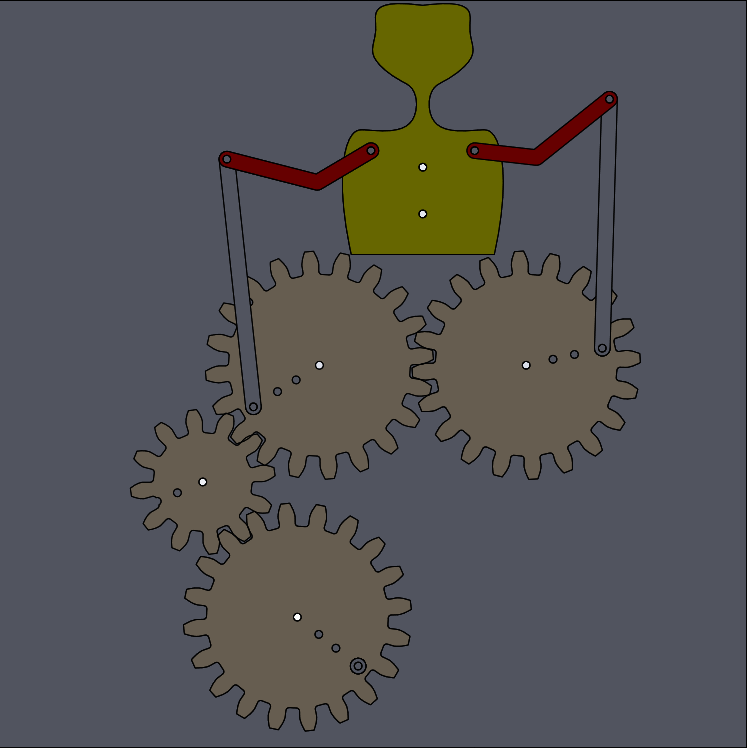
|