Importing Images

- Download the stegosaurus image and save it in Documents.
- Run Inkscape.
- Import the JPEG file into your Inkscape document.
- With the image selected, do Path -> Trace Bitmap (sh-alt-B).
- Select single scan, Brightness Cutoff, and press Update to see the result.
- Click OK and delete the Trace Bitmap window.
- Click and drag on the image to move it out of the way, then delete it, leaving the vector graphic.
- Save the outline as a DXF file.
Importing a DXF into SolidWorks
- Start SolidWorks and open the DXF file.
- Select "2D" import.
- Turn the sketch into an Extruded Base with depth of 1/8 inch.
Making Puzzle Pieces
- Start a new sketch on the surface of the part.
- Use the spline tool to draw cut lines to cut up the image into pieces.
- Make sure your cut lines define shapes that are both concave and convex.
- Exit the sketch.
- Make a drawing from the sketch; the cut lines will appear as gray lines in the drawing.
- Save as a DXF file.
- Color the DXF: outline blue, cut lines red.
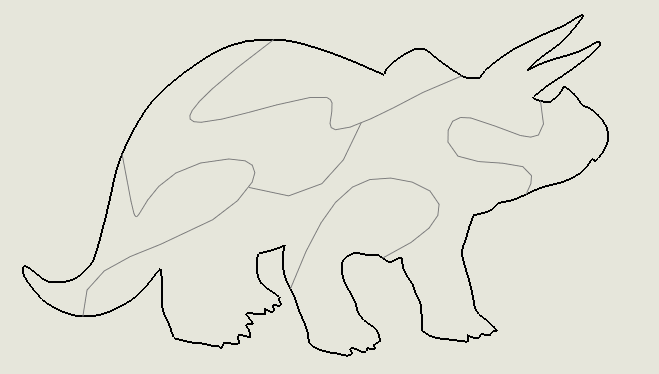

Engraving the Pepsi Logo
- Run Inkscape.
- Import the Pepsi logo.
- With the logo selected, do Path -> Trace Bitmap (sh-alt-B).
- Select single scan, Brightness Cutoff, and press Update to see the result. The light blue element is missing.
- Raise the threshold to 700 and press Update again to get the light blue element.
- Click OK and delete the Trace Bitmap window.
- Click and drag on the graphic to move the traced vector off of the bitmap and into its own space.
- Do Path -> Break Apart (c-sh-K) to Separate the contours.
- Color different contours by selecting a contour and doing Objects -> Fill and Stroke (c-sh-F), then clear the Fill color and use shift-click to set the stroke color.
- Save as a DXF file.
Converting an Image to DXF
Dave Touretzky Last modified: Sat Apr 23 06:02:59 EDT 2016