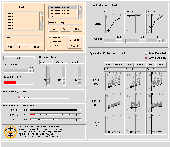 Small interface for monitor resolutions up to 1024x780 |
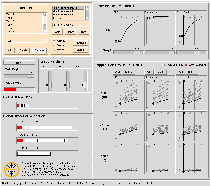 Large interface for monitor resolutions 1280x1024 or larger |
Installing the Tcl Plugin and Amaranth PolicyIn order to run Visual Q-RAM, you will need to download and install the tcl/tk plug-in from Scriptics. You will also need to create and enable an "amaranth" policy for the plugin. This will allow the plugin to create a connection to the QoS Optimization Server. Follow the steps bellow to enable the policy:
|
The interface is comprised of nine main sections. These sections and their functions are:
Each of the resource utilization graphs contains a dark vertical bar to indicate the position of the resource maximum set in the "Resource Limits Box". The position of this bar can be changed by dragging it with the mouse pointer to change the scale on the bar graph.
The currently selected setpoint for a task is indicated by the enlarged black setpoint, and by the highlighted quality index bars for each QoS dimension. Within each graph, setpoints which vary only in the quality index value for the QoS dimension of the graph are highlighted in black but are not enlarged. All other setpoints and quality index bars are shown in gray.
There are two methods for selecting a QoS setpoint. The direct method is to click the mouse pointer on the setpoint you wish to select. When the pointer is near multiple setpoints, the current setpoint and setpoints differing only in the index for the graph in which the selection is made takes precedence. The second method for selecting a setpoint is to click on the quality index bars in a graph for each of the dimensions. This method can be used to select a setpoint for a specific QoS vector. In order to change the resource utilization associated with a setpoint, you must first unlock the setpoints. Do this by unselecting the "Lock Setpoints" check box in the upper right corner of the box.
A task may be excluded from by checking the "Task Excluded" box. An exculded task is a task which is granted no resources and obtains no utility. When a task is excluded, the setpoint is grayed out, the task utility goes to zero, and the task contributions to global utility and resource allocation go to zero.
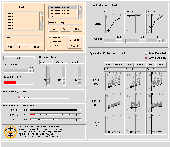 Small interface for monitor resolutions up to 1024x780 |
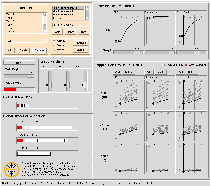 Large interface for monitor resolutions 1280x1024 or larger |
 Chen Lee
Chen Lee
 Adobe PDF
Adobe PDF
 Chen Lee, John
Lehoczky, Dan Siewiorek, Raj Rajkumar and Jeff Hansen
Chen Lee, John
Lehoczky, Dan Siewiorek, Raj Rajkumar and Jeff Hansen
 Adobe PDF
Adobe PDF
 Chen Lee, John
Lehoczky, Raj Rajkumar and Dan Siewiorek
Chen Lee, John
Lehoczky, Raj Rajkumar and Dan Siewiorek
 Adobe PDF
Adobe PDF
 Raj Rajkumar, Chen Lee, John Lehoczky and Dan Siewiorek
Raj Rajkumar, Chen Lee, John Lehoczky and Dan Siewiorek
 Adobe PDF
Adobe PDF
 Raj Rajkumar, Chen Lee, John Lehoczky and Dan Siewiorek
Raj Rajkumar, Chen Lee, John Lehoczky and Dan Siewiorek
 Adobe PDF
Adobe PDF