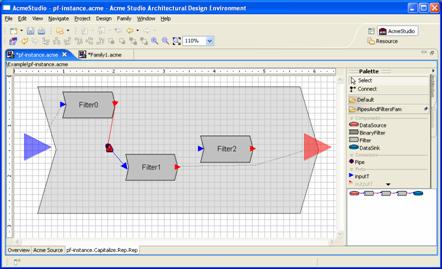AcmeStudio has undergone an extensive rewrite for version 3.0. The underlying Acme language implementation libraries have been completely rewritten to make it more extensible, scalable, and robust. We have also reimplemented in Java 5, which has made for a more stable platform. Currently, AcmeStudio 3.0 also depends on Eclipse 3.2 ? it will no longer work with previous versions of Eclipse. This document contains an overview of what new user-visible features have been added to AcmeStudio 3.0.
AcmeStudio no longer implements a custom view to edit details of Acme elements. Instead, it uses the existing Tabbed Property View from Eclipse 3.2. The sub-parts of this view are still the familiar tabs from the old element view, with the addition that every tab has actions that it contributes to the view?s toolbar. To handle name and description changes, a new Basic tab has been introduced. Furthermore, descriptions are not stored as comments in the Acme source; they are now stored as annotations that are kept with other non-architectural annotations in an XML file with an mtd suffix.

Using the Properties view is now the place to go edit the property of anything selected in AcmeStudio, including annotations and legends.
Hovering over a property in the Properties Tab brings up an information tooltip that includes the value, meta-properties, and description of that property.

The Rules tab now has a column for displaying the rule?s name, and an action that toggles between displaying the rule label and the Acme rule definition.
A new tab for displaying the source of the selected element has been added to the Properties View.

To provide assistance with navigating files containing large numbers of systems and families, the Overview Editor has been introduced. From this editor, you can see the systems, families, and imported resources of the Acme file, and manipulate the same.

The Acme Family Editor page has been completely revamped to provide easier navigation and access to aspects of the family. Of note:

When there is more than one choice of connection patterns that it is possible to use to create a connection, AcmeStudio no longer opens a dialog; instead, a popup menu is displayed that shows feedback of what the connection will look like if that option is chosen.

When the selection tool is active in the palette, hovering over an element on the diagram displays two assistants. The connection assistant helps with connection ? selecting the assistant, dragging to another element, and releasing, will create a connection. The Acme assistant allows you to assign types to elements, and, for components, allows you to create ports on the component. Assistants start out transparent ? if the mouse is moved into them, they become solid and active.
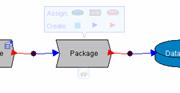
Representations now show a semi-transparent depiction of the parent element and the binding points, allowing the grid to show (if it has been enabled). It is now possible to resize the representation to fit your diagram. Furthermore, the binding between the inner and outer element now routes itself to avoid elements in the diagram.