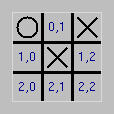
Place this file in a lab11 folder. Before leaving lab, zip up the lab11 folder and hand the zip file in.
from PythonLabs.Canvas import *
Canvas.init(120, 120, "Lab10")
Canvas.Line(5, 45, 85, 5, width = 3)
Canvas.Text("Hello World", 45, 70, anchor = "center", fill = "magenta")
input_num(prompt) and demonstrate how to use it
def input_num(prompt):
while True:
s = input(prompt)
if s == "quit": return 'quit'
if s == "0": return 0
if s == "1": return 1
if s == "2": return 2
print("input must be a number between 0 and 2 (inclusive) or quit")
In this lab, you will develop a program that allows two players to play Tic-tac-toe. In Tic-tac-toe, two players alternate placing their marks ("X"'s and "O"'s, respectively) in one of the 9 positions of a 3x3 grid. The first player to put three of their marks in a vertical, horizontal, or diagonal line is the winner. If nine marks have been placed without either player getting three marks in a row, the game ends in a tie.
Starter code: tic_tac_toe.py
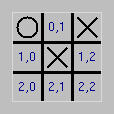
In order to represent the state of play in a game of Tic-tac-toe, we will use a two-dimensional 3x3 list, where each element is None (if the corresponding position is unoccupied), 0 if the position is occupied by the mark ("X") of the first player ("Player 0"), or 1 if the position is occupied by the mark ("O") of the second player ("Player 1"). For example, the Tic-tac-toe grid shown at right could be represented by the 2d Python list:
[[1, None, 0], [None, 0, None], [None, None, None]]The function new_grid creates the data representation for a blank 3x3 Tic-tac-toe grid. The function add_mark takes parameters grid, row, col, player, and modifies grid to place player's mark at the position specified by row and col as long as that position is unoccupied. If the position was unoccupied, then after modifying the grid, add_mark returns True. Otherwise (i.e., the position was already occupied), add_mark returns False.
Usage:
>>> grid = new_grid() [[None, None, None], [None, None, None], [None, None, None]] >>> add_mark(grid,1,2,0) True >>> grid [[None, None, None], [None, None, 0], [None, None, None]] >>> add_mark(grid,1,2,1) False >>> grid [[None, None, None], [None, None, 0], [None, None, None]] >>> add_mark(grid,2,2,1) True >>> grid [[None, None, None], [None, None, 0], [None, None, 1]]
Define a Python function display_grid(grid) that draws a game state to the Canvas. The following algorithm may be used for display_grid:
Hint: In implementing step C you can make use of the following function draw_x for drawing an "X".
# x0, y0 are the coordinates of the top-left corner of the x. # x1, y1 are the coordinates of the bottom-right corner of the x. def draw_x(x0, y0, x1, y1): Canvas.Line(x0, y0, x1, y1, width = 3) Canvas.Line(x1, y0, x0, y1, width = 3)
The following usage should result in the image shown above:
>>> Canvas.init(90,90,"Lab11") True >>> display_grid([[1,None,0],[None,0,None],[None,None,None]])
Read through the Tic Tac Toe program and study how the check_win function works. It calls check_win_horiz and check_win_vert. Once you understand how it works, sit with another student and explain the function to each other so you are sure you both know how they work.
Now, on your own, complete the functions check_win_diagonal1 and check_win_diagonal2. Test the game to see that your functions work correctly.
As you read through the function check_win, you should have had a feeling that there could be a shorter way to program that function (i.e. using fewer instructions). Revise that function to have as few lines of code as you possibly can.