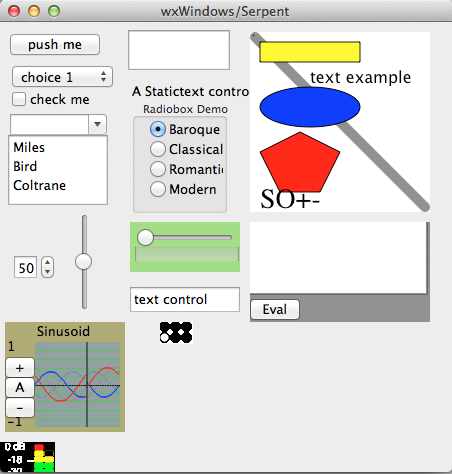
Testing:
This will run the init.srp in lib, which is a good simple test.serpent64
> print "hello world"
hello world
> exit()
to test wxserpent64 and see a variety of input controls. The screen will look something like this:wxserpent64 wxs_test.srp
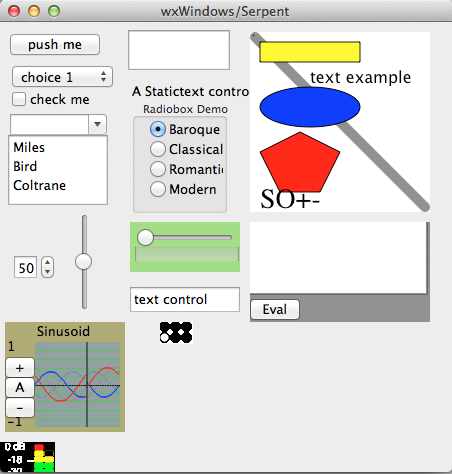
Important: If your serpent directory contains trunk, tags, and branches, check the code above and try again. For these instructions to work, all the repository files in trunk must be copied to the local working copy named serpent. E.g. you should have serpent/README.txt, serpent/32bit, and serpent/64bit. If you install liblo, for example, you should have liblo in the parent directory of serpent, i.e. it will be serpent/../liblo.svn checkout svn://svn.code.sf.net/p/serpent/code/trunk serpentor, if you are a developer and plan to commit changes back to SourceForge,
svn checkout svn+ssh://rbd@svn.code.sf.net/p/serpent/code/trunk serpent