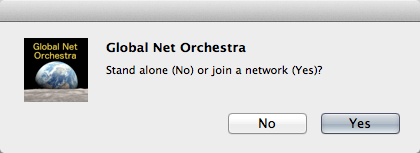
Roger B. Dannenberg
April 18, 2016
The Global Net Orchestra Drum Circle allows you to play drums
with people around the world by playing keys on your laptop. We’ll
be joining forces with friends at Universitat Politècnica de
València (Spain), who will accompany the drummers with electronic
sounds from Soundcool simultaneously
in Valencia and Pittsburgh.
To participate as a drummer: Go to (No longer active:) http://www.music.cs.cmu.edu/drumcircle/register.html to register.
Then go to https://sourceforge.net/projects/floctrl/files
and download and install GNO-8 (or whatever is newest). You should
find a Mac OS X app and a 64-bit Windows installer (tested on
Windows 7 – no promises for Windows 10).
Run the Windows installer to install, then use the Start menu to
run GNO-8.
On OS X, you can just open the application after you download it.
When you start the GNO program, a dialog will appear:
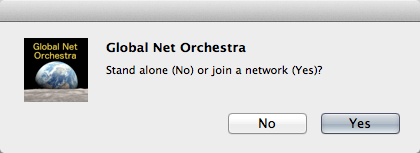
Initially, chose "No" so you can run independently of the server
and test the sound.
You should see the following window:
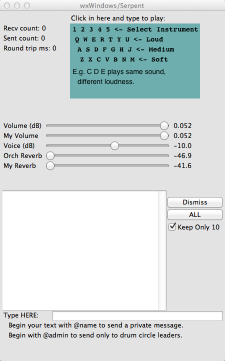
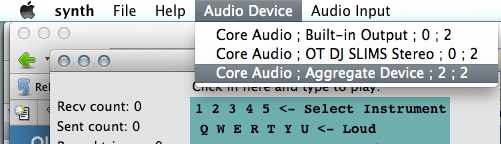
Once you get sound, here is a guide to all the controls and
options in the program:
Typing 1 through 5 selects different banks of drum samples:
1 = bongos, 2 = congas, 3 = cowbells, 4 = shakers, 5 = timbales
Each bank has 7 sounds. The leftmost letters on a QWERTY keyboard
play the first sound loud (Q), medium (A), or soft (Z). The
next-to-leftmost letters play the second sound loud (W), medium
(S), or soft (X), and so on. Since there are 7 sounds, the
loud versions are played by QWERTYU, medium by ASDFGHJ, and soft
by ZXCVBNM. You can find all these letters as a reminder in the
colored box where you type to make sounds.
Below the colored drum typing box, there is a bank of sliders.
You can chat with other members of the drum circle. Near the
bottom of the window, you can enter chat text in the box labeled
"Type HERE:."
By default the chat window keeps the last 10 messages. There's no
way to go back to earlier messages. If you uncheck the "Keep Only
10" box, all messages will be preserved, but then they may scroll
off the screen. To facilitate reading sequentially, the "Dismiss"
button removes the oldest message at the top, and the "ALL" button
deletes all messages.
When it is time to play with the group, (re)start your GNO
program.
This time, click "Yes" to "join a network."
You will be prompted for your User Name:
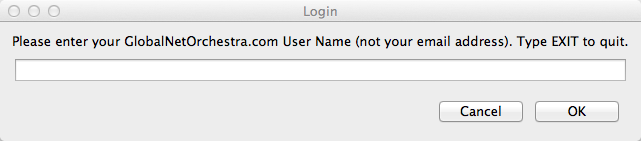
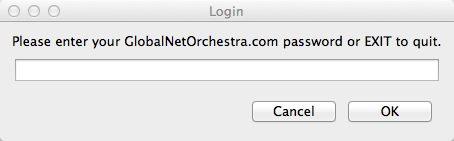
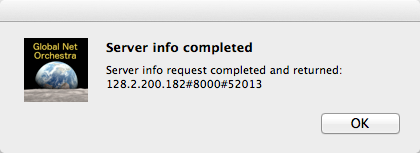
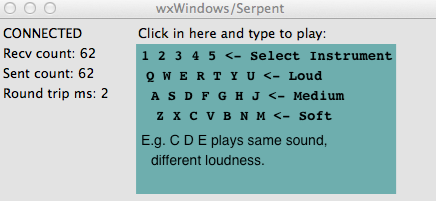
Everything you play will be heard by other performers with a
4-beat delay. Timing is precise according to time stamps
carried on every drum message.
There are a few ways the ensemble can interact:
General instructions may show up in your chat box. Also, the
leader can issue instructions in bright-red bold letters just
below the colored drum entry box. In "Solo Mode" (see below),
instructions are generated automatically.
When you see yellow dots flashing in the colored drum entry box,
you should try to play only on the flashes, which will repeat a
rhythmic pattern. The pattern is controlled and can be modified by
the leader (just to keep you on your toes).
In Solo Mode, you will be prompted to play a "solo" for one
measure (4 beats) -- play anything, but try to stay in time and
play something interesting. Then you will be prompted to listen
for one measure. This is one time where if you play, your notes
will not be delivered to other players. Since everyone is delayed
by one measure, you will listen to everyone's solo, but all played
at once. The "solo" and "listen" instructions will alternate as
long as solo mode is in effect.
You may get instructions to play softly. Remember that the bottom
row of letters ZXCVBNM plays softly, so use these keys. Playing
fewer notes will make things softer too.
Similarly, if instructed to play loud, use the top keys QWERTYU
and play more notes.
You can quit at any time with a menu command or key command
(Apple-Q on OS X, Ctrl-X on Windows). If you are connected to the
server and the server is terminated, your program should give you
a message that you lost the connection. Confirming will exit the
program.
If you lose your connection, it will not affect the rest of the
ensemble, and you can restart and rejoin the group at any time.