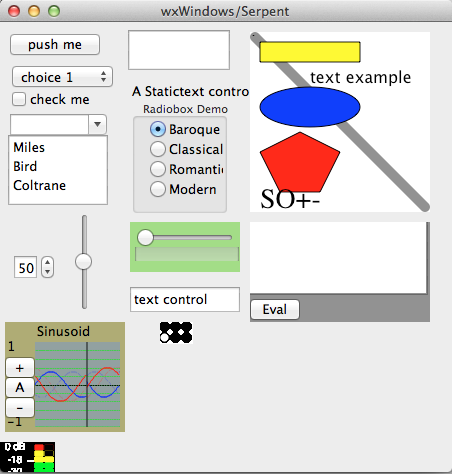
There are two versions of serpent; one is a command line program and
the other is a graphical interface program:
Testing:
This will run the init.srp in lib, which is a good simple test.serpent64
> print "hello world"
hello world
> exit()
to test wxserpent64 and see a variety of input controls. The screen will look something like this:wxserpent64 wxs_test.srp
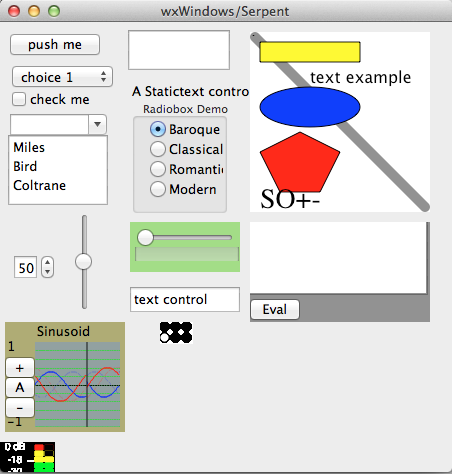
Important: If your serpent directory contains trunk, tags, and branches, check the code above and try again. For these instructions to work, all the repository files in trunk must be copied to the local working copy named serpent. E.g. you should have serpent/README.txt, serpent/32bit, and serpent/64bit. After you install liblo, you should have serpent/../liblo.svn checkout svn://svn.code.sf.net/p/serpent/code/trunk serpentor, if you are a developer and plan to commit changes back to SourceForge,
svn checkout svn+ssh://rbd@svn.code.sf.net/p/serpent/code/trunk serpent
#ifndef ZMQ_STATIC #define ZMQ_STATIC #endifThis enables ZeroMQ clients to link to a static library.