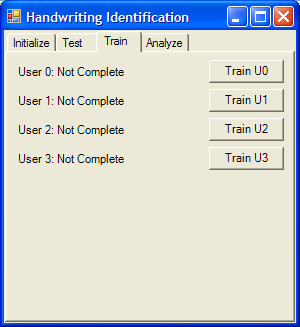|
The Tool
|
A specialized tool was created to collect, analyze, and output data regarding each handwriting sample taken. Furthermore, an analysis tool to open and present visually output data was also developed. All tools were developed in C# using Microsoft Visual Studio .NET using the Tablet PC architecture.
The code for the tool can be found here: tool.zip
In this package you will find 4 versions of the handwriting sample collector with 1.3.cs being the current version described (1.0.cs, 1.1.cs, 1.2.cs, 1.3.cs), examine the source code and comments for a further explanation of each version.
The tool application can be found here (only compatible with Windows XP Tablet Edition): tool.exe |
Experiment Initialization
|
 |
To use the tool to collect both test and training handwriting samples you must use the first tab to initialize each experiment. To do this, simply enter in the number of users, the training text, the test text, and the file name header to be outputted to. After each test and training session for each user is completed, a .csv file will be created that contains all the analysis data for the handwriting samples collected during each session. |
|
Training/Test Session
|
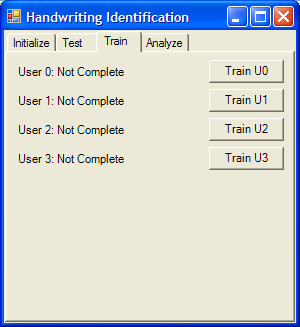 |
Use the Test and Train tabs to obtain user handwriting samples for both your test and training data set. |
|
Handwriting Collector
|
 |
This is the actual part of the tool that collects handwriting samples. The top section is the Ink enabled section for the user to write in, each cell in this section contains a single character prompt on the top left-hand corner which indicates to the user what to actually write in the cell. The bottom section is a partial printout of the data collected from each cell. Use the next button on the far right to move to the next set of character samples and to finally output the data gathered. |
|
Analyzer
|
 |
The last tab of the tool is used to review and analyze outputted .csv files through visual inspection. In the first text box, simply enter the file path and click load. Then select from the first drop down box the user you want to analyze and from the second drop down select the character you want to analyze. By doing so you, an analysis of all data instances from the selected character and selected user will be outputted below. |
|
Zuye Zheng | Ananda Gunawardena |