Installing the plug-in
To install Fluorite plug-in to your Eclipse environment, please follow the instructions below.
Click the "Help -> Install New Software..." menu item.

Click the "Add..." button.
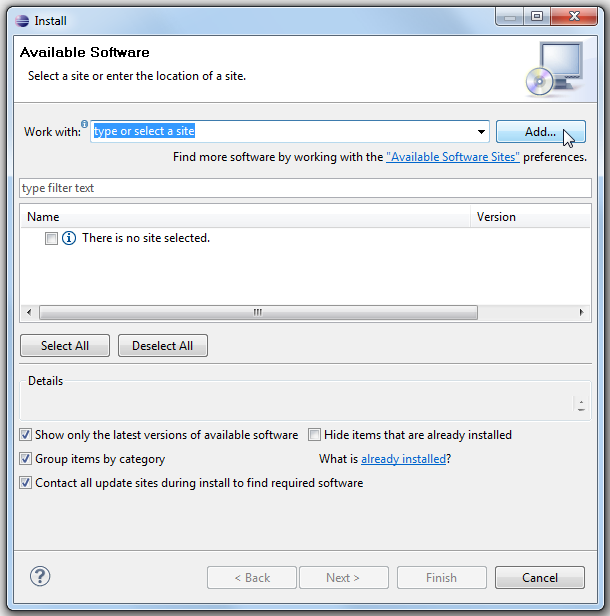
Fill the boxes as below, and hit "OK" button.
Name: Natural Programming
Location: http://www.cs.cmu.edu/~NatProg/eclipse/updates/releases/
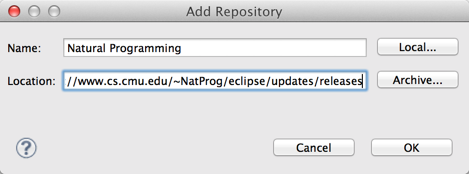
Check the "Fluorite Event Logger for Eclipse" item and click the "Next" button
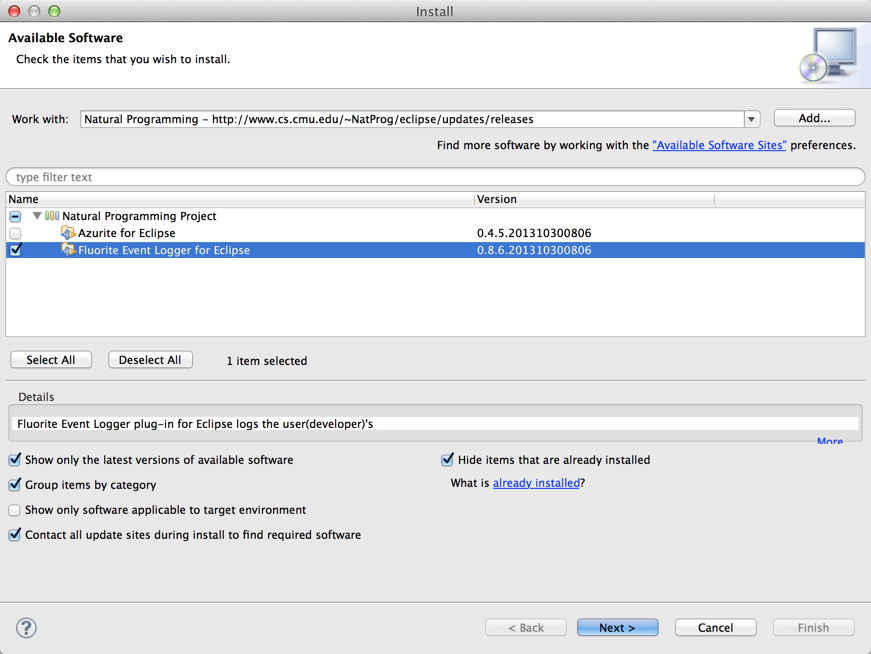
Follow the instructions on the dialog.
Updating the plug-in
Once you installed Fluorite plug-in using the Eclipse Update Site feature, you can update the Fluorite plug-in to the most recent version conveniently. Choose either of the following two instructions. (The exact menu item names may vary depending on the Eclipse version.)
Using the "Check for Updates" menu
You can check for updates for all of your installed Eclipse plug-ins at once. If Click the "Help -> Check for Updates" menu item as below.
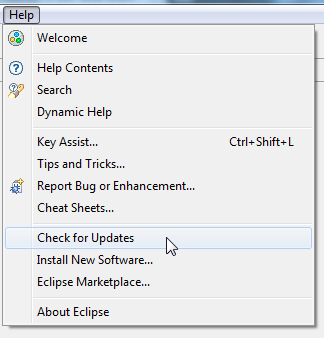
Updating the Fluorite plug-in only
If you do not want to update all of your currently installed Eclipse plug-ins at once, you can selectively update only the Fluorite plug-in to the most recent version.
Select the "Help -> About" menu item.

Click the "Installation Details" button.

Click the "Fluorite Event Logger for Eclipse" item from the list.

Click the "Update" button at the bottom of the dialog.

An update dialog will show up. Follow the instructions on the dialog.
Uninstalling the plug-in
If you want to uninstall Fluorite from Eclipse, please follow the steps below.
Select the "Help -> About" menu item.

Click the "Installation Details" button.

Click the "Fluorite Event Logger for Eclipse" item from the list.

Click the "Uninstall" button at the bottom of the dialog.
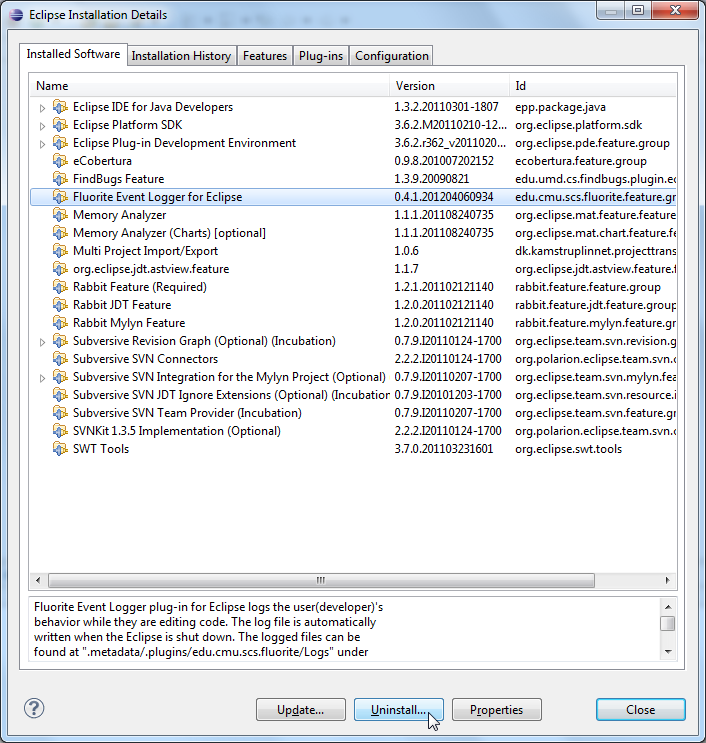
An uninstall dialog will show up. Follow the instructions on the dialog.
Sending the log files
To send your log files to the experimenter, please follow the steps below.
- If your Eclipse is currently running, please close it before collecting the log files.
- Go to the log files directory ( "[Your Eclipse Workspace]/.metadata/.plugins/edu.cmu.scs.fluorite/Logs" )
- Archive all the log files in there as a zip file.
-
If you have multiple Elipcse workspaces, please do the same (steps 2 & 3) for each workspace you used since the logging plug-in was installed.
NOTE: Be sure to exclude the workspaces that you do not want to share. (e.g., confidential code) -
Please send an email to the experimenter with the zip file(s) attached.
(YoungSeok Yoon: youngseok (at) cs.cmu.edu)
