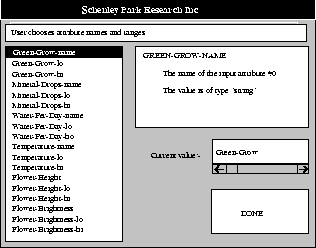
The Edit button brings up a list of the objects that you are currently allowed to edit. If you click on one of the objects, EYE will bring up a window to help you edit it.
For example, if you have opened the datafile garden.mbl (which should therefore be the name displayed in the datafile field of the advanced dialog box), then the list of objects you can edit should include an item called Names. If you select this, EYE will bring up the following dialog box:
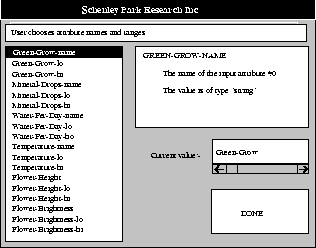
This lets you edit the names of the variables for the garden.mbl datafile, and also lets you edit the ranges of those variables. The tall list on the left hand side of the dialog contains the items that you can edit. A brief explanation of the currently selected item (in this case Green-Grow-name) is displayed in the large box to the right. The item's current value is shown in the smaller box below this; to change the value, simply type your desired value into the current value slot--for instance you might decide to shorten Green-Grow's name to just Green.
By default EYE gives very dull names to the variables represented by the data columns in the datafile, calling the variable for the first data column attribute0, that for the second data column attribute1, and so forth. Often you may want to select the Edit Names option after you open a datafile for the first time, to assign more descriptive names to your variables. If you then save the datafile, EYE will always remember your names in the future.
All edit dialog boxes have the same basic form. You select the item you wish to change, edit its value by typing into the current value slot of the dialog, and then select the next item you wish to change. When you have made all the changes you wish, simply press the Done button.