This section provides all the information you need to start using EYE.
EYE can run under either Windows 95 or Windows NT on a PC. To start it, bring up an MS-DOS Command Prompt window, move to the directory where you saved the EYE executable (by using the cd command), and type EYE. This will bring up the EYE window with the initial welcome screen.
The simplest way to use EYE is via the GMBL menu![]() on the main menu bar.
Select the GMBL menu with the left mouse button, and then select the
first menu item, ``Run GMBL.'' This brings up the following dialog
box:
on the main menu bar.
Select the GMBL menu with the left mouse button, and then select the
first menu item, ``Run GMBL.'' This brings up the following dialog
box:
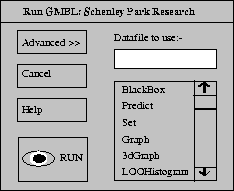
Suppose the gardener introduced in section 1.1 wants to see how the flower-height depends on the various factors in the plant regimen (the quantity of green-grow fertilizer, the number of mineral-drops, the amount of water, and the temperature of the greenhouse). To find out, first type garden.mbl into the datafile slot of the dialog box to tell EYE to use the gardening data. Now select graph from the main listbox by clicking it with the left mouse button. The dialog box should now look like this:
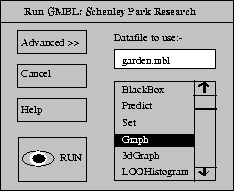
Press the RUN button. The cursor changes to a black eye while EYE analyzes the data, and then EYE displays four graphs, showing how the flower-height varies with each of the four factors in turn, while the other factors are held constant. Notice that the final graph, corresponding to the effect of temperature, is very close to a flat line. This shows that the flower-height is hardly affected by the temperature--at least for the regimens the gardener has tried in the past.
To run EYE again, select ``Run GMBL'' from the GMBL menu as before. The same dialog box will appear, with the datafile already filled in as garden.mbl. Perhaps this time the gardener, being an intrepid soul, wants to see if EYE can find a model that explains the data. To follow in her footsteps, select BlackBox from the listbox and then press the RUN button.
The black eye appears, showing that EYE is at work, and results start scrolling down the screen. EYE is busy searching for a good model for the data. BlackBox performs this search without any prompting from the user. It tries out function approximators such as nearest neighbor, kernel regression, and attribute subsets--autonomously tuning their parameters and deciding which model to test next.
After a few seconds, the black eye disappears, and the text stops
scrolling. You can now examine EYE's report on the BlackBox
search. The overall evaluation should be visible at the bottom of the
scrollable window. It should look something like this![]() :
:
5. Evaluation.
Now, if we simply predicted the global average,
the mean-abs testset error would be 7.02.
The best thing we've found so far in the
searches reduces that by 67%.
This tells us that EYE has found a model for the data whose average prediction error is only thirty-three percent of that for the global average model.
You have now learned almost all that you need to know to start applying EYE to your own data. To run EYE, select ``Run GMBL,'' type in the datafile, select the function you want, and press the RUN button. There is only one more thing you need to know: how to get EYE to use your own data.