| Pebbles PC | |
| SlideShowCmd | |
| RemoteCmd | |
| RemoteClipBook | |
| WebAssist | |
| PebblesChat | |
| Scribble | |
| Switcher | |
| MultiCursor | |
| ShortCutter | |
| ButtonScrl | |
| RateScrl | |
| SlideScrl |


 ButtonScroll, RateScroll,
and SlideScroll
ButtonScroll, RateScroll,
and SlideScroll
From the Pittsburgh Pebbles PDA Project

by Carl Evankovich, Ben Bostwick, Brad Myers, Rob Miller
![]()
Purpose
When the PDA is attached to a PC, there are many potential uses for the PDA other than in meetings. We were interested in whether the PDA might be used as an effective scrolling device. For example, the PDA could be used with the left hand to scroll while the mouse is being used by the right hand to select objects. Today, you see many mice devices with scrolling mechanisms on them. For example, the Microsoft "IntelliMouse" or the IBM "ScrollPoint" mouse. Maybe it would be faster to use a PDA in its cradle on the left side of the keyboard (to be used in the left hand) to do scrolling instead.
To investigate this issue, we designed three different scrolling applications for the PDA (but they all use the same .dll file on the PC):
- Button Scroll provides 6 buttons for scrolling up and down incrementally or by pages, or left and right incrementally. The buttons auto-repeat so you can hold them down.
- Rate Scroll has 8 smaller buttons that scroll by pages and incrementally, but it also has an area in the middle that works like a rate-controlled joystick, so the application will scroll at different rates.
- Slide Scroll is supposed to seem like horizontal and vertical sliders, so moving up and down on the slider will move the content.
These scrolling applications use the Microsoft Windows scrolling messages which not all applications listen to. For example, Microsoft Word doesn't seem to work, although NotePad, FrontPage, the Windows Explorer, and the Microsoft Internet Explorer do seem to work.
We performed an experiment on the Pebbles scrollers, which showed that they could be used effectively in the left hand. In fact, the Button scroller beat the mouse and IntelliMouse scrolling mechanisms in a test. See our paper about the experiment:
- Brad Myers, Kin Pou ("Leo") Lie and Bo-Chieh ("Jerry") Yang, "Two-Handed Input Using a PDA and a Mouse", Proceedings CHI'2000: Human Factors in Computing Systems. April 1-6, 2000. The Hague, The Netherlands. pp. 41-48. postscript or pdf.
Note that all three kinds of scrolling are also available using the Shortcutter program, which is available for both Palm and PocketPC/WindowsCE.
Downloading and Running The Scrollers
The three scrolling applications are downloaded with the rest of the Pebbles applications in one big zip file. See the main downloading instructions.
The .prc file for Button Scroll is ButtonScroll.prc, for Rate Scroll is RateScroll.prc and for Slide Scroll is SlideScroll.prc. You can install all, two, or one of the scrolling applications you want onto the PalmPilot--they work independently. All of these use the same PC side dll: PebblesScroll.dll.
The icons for each are as follows: ![]()
![]()
![]()
Button Scroll 
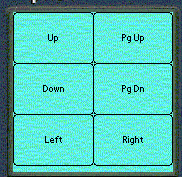 The buttons
in ButtonScroll are as follows:
The buttons
in ButtonScroll are as follows:
- Up: scrolls up incrementally one unit, using the Microsoft scrolling message.
- PgUp: Page Up: scrolls up one page.
- Down: scrolls down incrementally one unit, using the Microsoft scrolling message.
- PgDn: Page Down: scrolls down one page.
- Left: scrolls left incrementally one unit, using the Microsoft scrolling message.
- Right: scrolls right incrementally one unit, using the Microsoft scrolling message.
Note that these are repeating buttons, so they will continue to scroll as long as you are holding them down.
If the application does not seem to be scrolling, try using NotePad on the PC. If it doesn't scroll, then the problem is in the installation or connections. If NotePad scrolls but some other application doesn't, then it is because the application does not accept the scrolling messages Pebbles is using.
Rate Scroll 
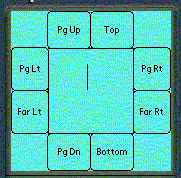 The buttons around the outside are
for:
The buttons around the outside are
for:
- Pg Up: Page Up. (See above.)
- Top: Move to the top of the page. This works by sending control-home?
- Pg Lt: Page Left: move to the left by pages (not implemented in most systems).
- Far Lt: Far Left: move to the left edge of the document.
- Pg Rt: Page Right: move to the right by pages (not implemented in most systems).
- Far Rt: Far Right: move to the right edge of the document.
- Pg Dn: Page Down. (See above.)
- Bottom: Move to the bottom of the page. This works by sending control-end?
The center is a virtual rate controlled joy stick. Put your finger or the stylus in the center and move it towards the outside in one direction, and scrolling should start in that direction. Pulling further should cause scrolling to go faster. Moving back to the center and in a different direction will cause scrolling in the corresponding direction. The line shows what direction you are going and how far (the figure at left is scrolling up at about half speed).
Note that the actual rate of scrolling depends on how fast the application can move the screen, so you might not notice any speedup, depending on the application.
A menu option (Options / Preferences) controls whether scrolling will go in the diagonal directions when you move in the center. The default is that scrolling will only go up, down, left or right. If you change to 8 directions, then RateScroll will allow you to move to the diagonals, and will send, for example, up and right scroll messages at the same time.
Slide Scroll 
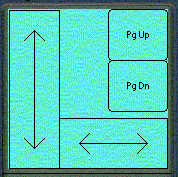 This scroller works like a slider
button, as if your finger (or stylus) is attached to the document, so sliding
up and down along the arrows slides the document the same amount.
This scroller works like a slider
button, as if your finger (or stylus) is attached to the document, so sliding
up and down along the arrows slides the document the same amount.
However, if the application doesn't slide fast enough, sometimes the scrolling continues even after you stop moving your finger, which is undesirable. This all depends on how fast your machine can refresh the graphics.
The PgUp and PgDn buttons do Page Up and Page Down, as
described above.
