Recognizing objects¶
Teaching NAO to recognize objects¶
Introduction¶
Using the video monitor, NAO can learn images, objects and rooms to recognize.
How can you do this?¶
Click the View > Video monitor. The video monitor panel opens.
Click the Play button

The video monitor displays what NAO is seeing.
Click the Learn button.
A 4 seconds countdown starts to let you time for placing correctly the object you want to learn:
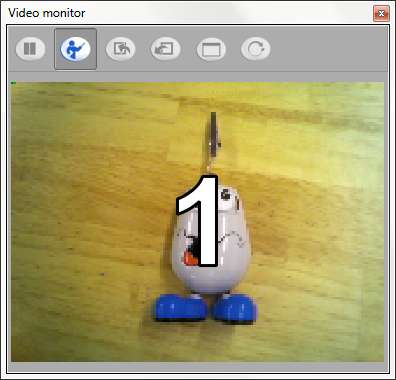
At 0, the image switch to QVGA resolution and is captured.
With the mouse, click the contour of the object you want to learn. At the end, click again the first point
to close the form as here:
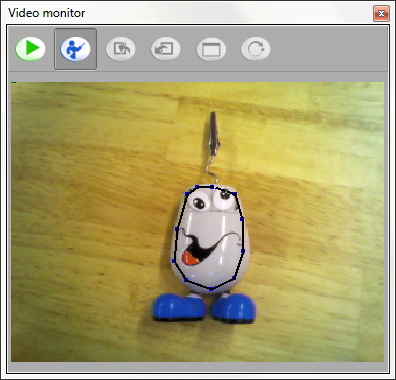
Note
For a room, take the contour of the full image.
A pop-up opens.
Enter the information about the object, book or room:
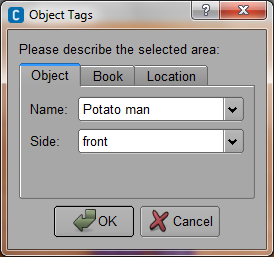
Click OK.
The data for the object are now saved in the default database on your computer.
Return to step 2. if you want to learn other objects
When you have finished with learning objects, send the database to NAO by clicking on Send current vision recognition database to NAO button
Launch or relaunch the Vision Reco box so NAO can detect the newly learned objects.
Note
The database is not stored with the behavior but in a specific directory. To create several databases with different objects lists or share it on other computers, you can clear, export and import the database using the dedicated buttons in the video monitor.
Refer to ALVisionRecognition Overview for further explanation on that module.