Box libraries panel¶
Box libraries panel¶
The Box Libraries panel displays the currently opened box libraries:
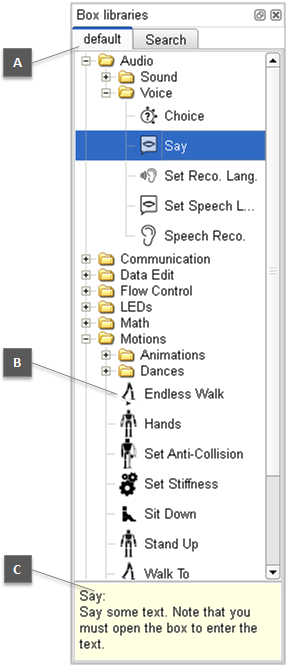
A - Tabs: display all opened box libraries and the Search panel.
- Choregraphe includes and opens by default a box library named default which is read-only.It contains all the elementary boxes you need to create your first behaviors. Those boxes are ordered by their category of action (motion, LEDs, etc) or their function in the diagram (flow control, templates of boxes, etc).
- The Search panel enables you to search a specific box among all the opened box libraries.
B - Box: each box is represented with its name and its image.
C - Description: displays the description of the selected box.
See more about the available functionalities of this panel here.
What is a Box library¶
A box library consists of a list of boxes.
This list can be organized with directories in order to sort boxes by category for example.
Each box may have attached files (music, image, etc) also included in the box library.
A box library is particularly useful when you often use the same box. You can store it once in a box library and use it later each time you need.
A box library is either a single compressed file (with a CBL extension) or a directory. See also How to open/save a project or a box library as a directory.
Note
In versions older than 1.10, box library files were not compressed (the extension was XAL).
How to use the Box library¶
You can drag and drop any of the boxes contained in a box library onto the flow diagram to enrich a behavior.
How to customize the Box library¶
You can create or open your own box library through the Box library menu. It is then possible for you to customize your box library:
- Add a box from the flow diagram to your library by right-clicking on the box in the flow diagram and select Add to library.
- Copy a box (or a folder) from an other box library by right-clicking on it and selecting Copy, then paste the box (or the folder) into yours by right-clicking in your box library and selecting Paste.
- Edit the name, the description and the image of a box contained in your box library by double-clicking on it in the box library panel or right-clicking and selecting Box properties.
- Move a box (or a folder) around.
- Create a new folder by right-clicking in your box library and selecting Create Folder.
- Rename a folder by double-clicking on it in the box library panel or right-clicking and selecting Rename.
You can then save or close the opened box library by selecting it (left-click on the tab corresponding to the concerned box library) and then going to the Box library menu to select the action you want to make (save or close).
Note
You can also save or open a box library as a directory. For more information, see How to open or save a project or a box library as a directory?.
Note also that the opened box libraries are automatically not saved when you exit Choregraphe.
Finally you can choose to automatically open at Choregraphe startup your own box libraries. To do so, go to the menu Edit > Preferences. Then choose the box libraries you want to be opened in the field User’s box libraries.