Main window¶
At startup, the following interface is displayed.

This interface contains a menu bar, a toolbar and several panels.
At startup, the following interface is displayed.

This interface contains a menu bar, a toolbar and several panels.
By default, 3 panels are displayed:

You can move any panel by clicking on the title of the panel and drag and drop it onto the desired location.
You can find more advanced panels in the View menu:
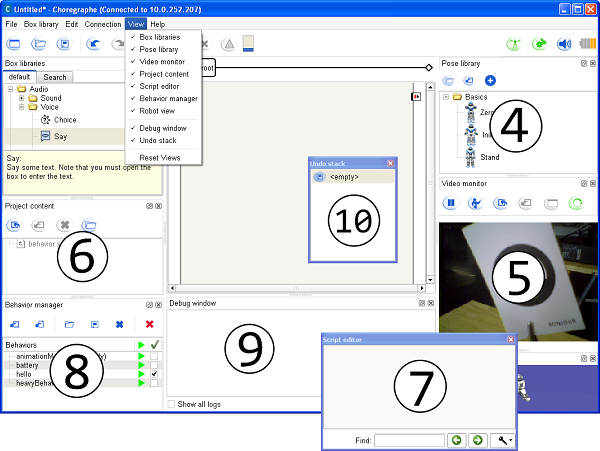
This menu enables you to connect to and disconnect from a robot. For further details, see the Connection widget section.
Once you are connected to a robot, you can also:

The buttons of the toolbar below the menu bar are shortcuts to actions that you will often need while creating behaviors in Choregraphe.
| Button(s) | Function |
|---|---|
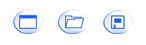
|
Create, open and save a project. |

|
Undo and redo last actions made in the diagram. |
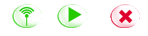
|
Connect to a robot, play and stop the opened behavior. For more information about the connection, see the section about the Connection widget. |

|
See the warnings and the errors that can occurs during the execution of your behavior. |



|
Progress bar that indicates the behavior loading when you click on Play. This indicator can be:
|



|
Activate / deactivate the animation mode which enables you to easily manipulate the robot and store its position (For more information, see How to use animation mode). This button can be:
|



|
Set on/off the stiffness of all the joints of the robot. This button can be:
|

|
Enables you to set the volume of NAO’s speakers. |



|
Indicate the level of NAO’s battery. This indicator can be:
|
Enter search terms or a module, class or function name.